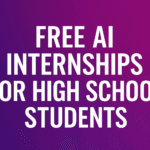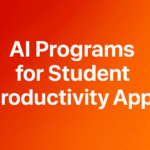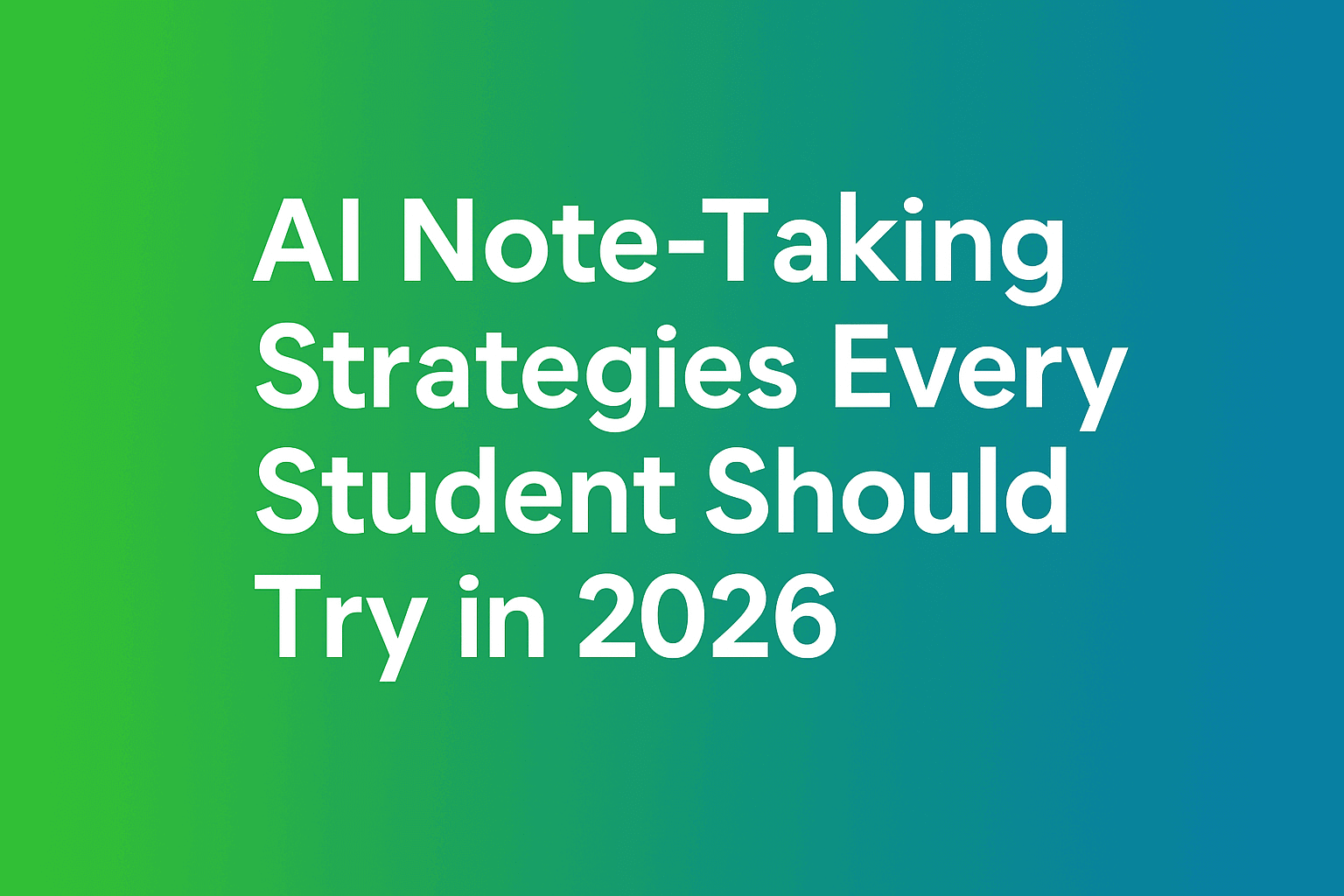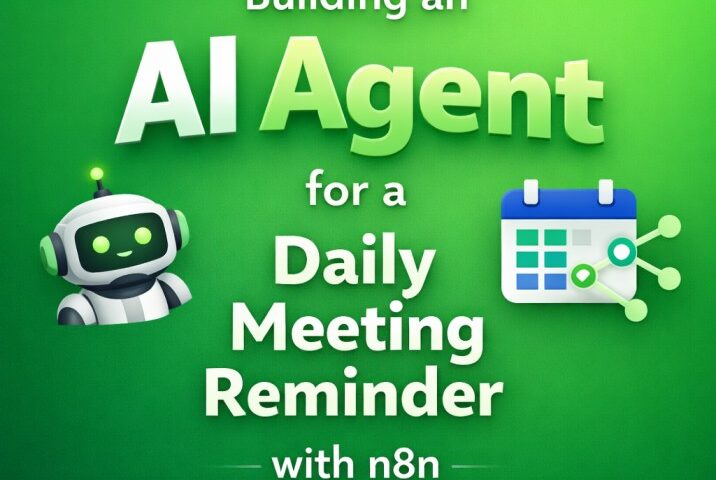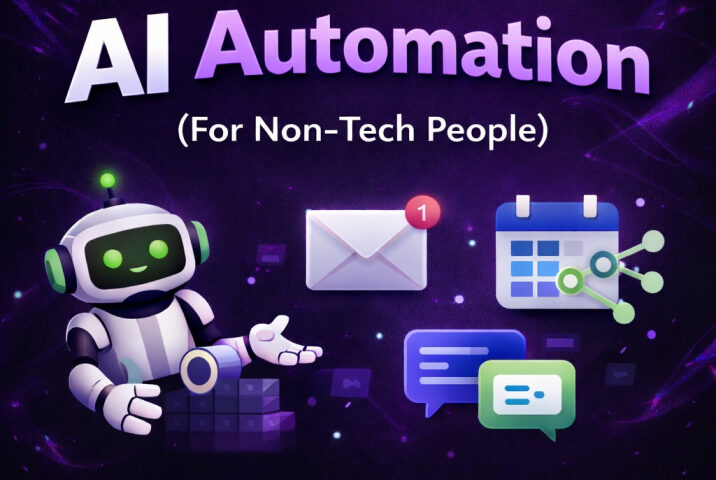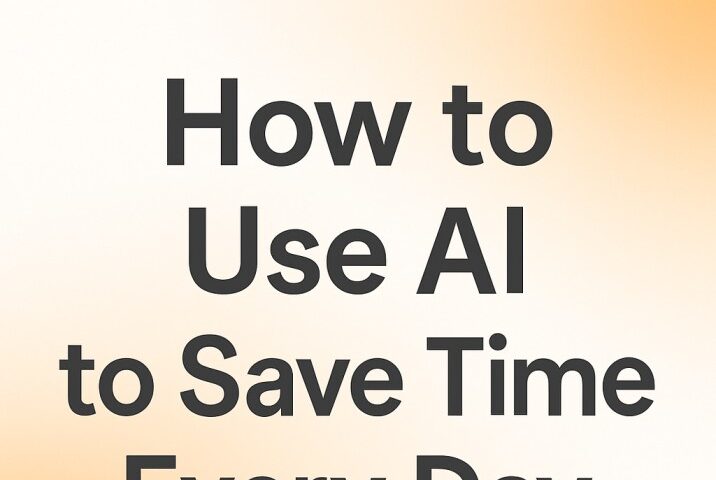AI Note-Taking can save hours each week and help you study with less stress. It reduces busywork, sharpens recall, and gives you more time to think. The idea is simple: use AI tools to capture, organize, summarize, and review notes across all your classes.
This guide gives step-by-step workflows, prompt templates, and app picks that work on phones, laptops, and tablets. In 2026, more schools allow laptops and recorded lectures, and AI features are built into the tools students already use. Keep an eye on ethics and privacy, and always verify facts from AI before you rely on them.
Build Your 2026 AI Note-Taking Stack: Capture Everything With Less Effort

Choose a reliable set of tools that cover three tasks: live capture, file imports, and syncing across devices. Start with Otter.ai or Aiko for live lecture transcription. Aiko shines on iPhone and Mac and can work offline. Use NotebookLM to turn readings and slides into clear overviews and study questions. Notion AI handles mixed notes, tasks, and drafts in one place. Mem AI links ideas over time so new notes connect to older insights.
Test 2 to 3 apps for a week, then pick one as your primary tool and keep one backup. This reduces friction and helps you build a routine.
- Device fit checklist:
- Works on your phone and laptop
- Offline support for weak Wi-Fi
- Syncing that does not miss edits
- Cost checklist:
- Student pricing or free tier
- Limits on uploads and minutes
- Export without paywalls
- Offline use checklist:
- Local transcription or cached files
- Reads PDFs without internet
- Export options checklist:
- PDF, Markdown, and plain text
- Bulk download for all notes
- Calendar or task export if needed
If you are new to these tools and want a basic foundation, see the Beginner’s guide to no-code AI for students. It covers simple setups, tool types, and privacy habits.
Live Lecture Capture That Lets You Listen First
Record lectures so you can focus on understanding, not typing every word. Otter.ai gives live transcription, speaker highlights, and quick sharing. Aiko on iPhone and Mac offers high accuracy and offline use. Jamie AI produces clean summaries you can scan in minutes.
Practical tips:
- Sit near the front to improve audio quality.
- Enable timestamps and speaker labels.
- Use a small external mic if you can.
- Mark key moments with a tap or a short voice tag.
- Follow consent rules at your school before recording.
Three-step flow:
- Record the lecture with timestamps on.
- Mark key parts when the professor defines terms or gives test hints.
- Review the transcript within 24 hours and add short notes in the margins.
Bring Slides, PDFs, and Readings Into an AI Study Hub
Keep your content together. Import slides and PDFs into NotebookLM to get summaries, concept maps, and auto-made quiz questions. Use Notion AI to mix lecture notes, tasks, and essay outlines. Mem AI connects new notes to older ones so you spot patterns sooner.
Short workflow:
- Upload files for this week’s class.
- Ask for a section-by-section outline.
- Request a five-bullet summary for each section.
- Auto-generate key terms with short definitions.
Organize sources by course and date. Example: BIO-201 > Week 4 > Cell Cycle Slides, then keep the AI outputs in the same folder.
Settings That Improve Accuracy and Save Time
Turn on the features that reduce cleanup and make review faster.
- Recording and transcription:
- Speaker labels
- Timestamps every 30 to 60 seconds
- Auto-punctuation
- Noise reduction
- Custom vocabulary:
- Add course terms, names, and symbols
- Update the list each unit
- Templates for note pages:
- Lecture date and goals
- Key ideas and examples
- Open questions and next steps
One-minute setup before class:
- Open the right folder for the course.
- Start recording with timestamps and labels.
- Load your template page.
- Add the lecture title and today’s goals.
Privacy and Data Safety for Student Notes
Check data retention and training policies. Prefer tools that let you store data locally or in a school-managed drive. Do not upload sensitive personal info. Export important notes weekly to PDF or Markdown and keep copies in a cloud folder you control. Some apps let you turn off model training on your data, so review your settings.
Turn Raw Notes Into Study Power: Summaries, Flashcards, and Quizzes
AI Note-Taking is not only about capture. The real value is in turning transcripts and readings into clear study materials. Use AI to summarize, answer questions, make flashcards, and build quick quizzes. Add spaced repetition to make facts stick. Verify major facts and formulas before exams.
AI Summaries You Can Trust and Update Fast
Use a simple flow so your summaries stay useful and quick to revise.
- Ask for a seven-sentence summary.
- Ask for five key terms with plain definitions.
- Ask for three real-world examples.
- Ask for five likely test questions.
Prompt templates:
- From these notes, produce a concise overview for a high school student. Keep it accurate and use simple words.
- List assumptions, formulas, and common mistakes.
Add references back to sources:
- Include timestamps for lectures, like 18:45 for a definition.
- Include page numbers for readings, like p. 142 for a key proof.
Flashcards and Spaced Repetition in Minutes
Generate high-quality flashcards from transcripts and readings with Notion AI, NotebookLM, or Mem AI.
Format tip:
- Front: question.
- Back: short answer plus one sentence of context.
Spaced repetition schedule:
- New cards: today.
- Quick review: tomorrow.
- Then day 3, day 7, day 14.
Prompt to use:
- Turn these notes into 20 concise flashcards. Use simple wording, one fact per card.
Visual Maps and Clear Outlines for Faster Recall
Concept maps and clean outlines help you see the structure of a topic. Ask for a three-level outline and a concept map description you can draw or build in a diagram tool.
Prompt:
- Create a 3-level outline of the main ideas and sub-ideas. Keep each bullet under 12 words.
Use color-coding for themes. Link definitions to examples. During review, redraw the map from memory and check it against your notes.
Use the Cornell Method With AI Support
Set up Cornell sections: notes on the right, cues on the left, and a summary at the bottom. After each lecture, ask AI to propose cue questions and a five-sentence summary.
Weekly routine:
- Refine cue questions.
- Quiz yourself on cues without looking.
- Write a short reflection on what still feels unclear.
Template to copy each class:
- Topic and date
- Notes section
- Cue questions
- Five-sentence summary
- Open questions for next class
Organize, Search, and Recall Faster With AI
Build a simple system that scales across classes. Tag your notes, link related ideas, and use smart search prompts that act like a memory boost. Finish each week with a short review that turns scattered notes into a clean study pack.
Smart Linking That Connects Ideas Across Weeks
Tools like Mem AI can surface related past notes based on content. Manual linking also works and is easy to maintain. At the end of each note, add three related links to earlier lectures or readings.
Example link line:
- Connect this physics lecture to last week’s kinematics notes and lab 2.
This practice strengthens memory by drawing spaced connections over time.
Simple Tags and Folders That Actually Work
Keep tagging simple and repeatable.
- Tag types:
- Course code: BIO-201
- Topic: cell cycle
- Resource type: lecture, reading, lab
- Difficulty: review, tough
Folder layout:
- Semester > Course > Week
Two-minute end-of-day habit:
- File new notes into the right folder.
- Add tags.
- Mark open questions to ask in office hours.
Search Prompts That Find Answers Fast
Use consistent prompt patterns when you search your notes.
- Find all notes on [concept] with examples.
- Show steps to solve [problem type] from my notes.
- List definitions and symbols for [topic].
Quote exact lines with timestamps or page numbers so you can track sources. Save your top searches as favorites in your note app.
A Weekly Review That Locks In Learning
Plan a 30-minute weekly review per class.
- Skim summaries and outlines.
- Test yourself with 10 AI-made quiz questions.
- Upgrade five weak flashcards.
- Write a one-paragraph synthesis of the week.
Prompt to use:
- Create a 10-question mixed quiz from this week’s notes with short answers. Show correct answers after I respond.
Proven AI Note-Taking Workflows by Subject
Use short, reliable routines tailored to the class. Keep prompts handy, and always check formulas and citations for accuracy.
STEM: From Lecture to Problem Sets
- Record with Otter.ai or Aiko. Mark problem hints and key derivations.
- Import slides to NotebookLM. Request formula lists with variable meanings.
- Ask for step-by-step outlines for sample problems.
- Prompt: Extract formulas, define variables, and give a solved example.
- Compare the AI method with the textbook method and correct any gaps.
- Turn core steps into flashcards. Include units and common errors.
- Tag notes by topic and problem type for quick retrieval.
Humanities: Read Better, Argue Clearer
- Import readings to NotebookLM. Ask for thesis, claims, and evidence.
- Generate a comparison table across authors for a debate prompt.
- Use Notion AI to draft a quote bank with page numbers and short context.
- Prompt: List key claims, evidence quotes with citations, and counterpoints.
- Verify quotes against the text and maintain proper citation style.
- Summarize two opposing arguments in five sentences each.
- Create flashcards on key terms, theorists, and key dates.
Languages: Build Vocabulary and Practice
- Transcribe short audio clips for listening practice.
- Generate bilingual flashcards with natural example sentences.
- Request cloze deletions for common grammar patterns.
- Prompt: Create 25 vocab flashcards with short, natural example sentences.
- Use spaced repetition and a daily 10-minute oral drill.
- Ask AI to propose cue questions for speaking practice.
- Track tricky words with tags like tough or review.
Group Projects: Shared Notes and Action Items
- Record meetings with Otter.ai and tag tasks by owner.
- Use Notion AI to summarize decisions and next steps.
- Create a project page with due dates, files, and notes.
- Prompt: Summarize decisions, risks, and action items with owners and deadlines.
- Keep a change log on the project page to avoid confusion.
- Export key notes to PDF for a clean progress record.
- Review action items at the start of each meeting.
Study Ethics, Accuracy, and Accessibility in AI Note-Taking
Use AI to organize and study better, not to replace your own thinking. Keep your work honest and your sources clear.
Academic Integrity and Proper Citation
AI can help you structure notes and draft study aids. You must write your own work. When an idea comes from a paper or book, cite the author and page or link. Follow your class policy on AI use and document any AI assistance if your instructor asks.
Accuracy Checks Before Exams
Run a fast three-step check:
- Compare AI summaries with your textbook or slides.
- Solve one practice problem without notes.
- Review errors and update flashcards.
Prompt:
- List where my summary might be incomplete or wrong based on these slides.
Accessibility Features That Help Everyone
Use captions, adjustable playback speed, and audio overviews from tools like NotebookLM. Try dyslexia-friendly fonts if they help you read faster. Record and listen to short audio overviews while you commute or walk to class.
Conclusion
Use AI to capture, organize, and review so you can think more and write less. Try this seven-day starter plan: test one live capture app, import two readings into NotebookLM, build 40 flashcards, set up tags, and run one weekly review. Pick one workflow per class and track time saved and grades over a month. Make AI Note-Taking a steady habit, not a one-time experiment. Start with your next lecture and see the difference by Friday.
and you can listen podcast about note-taking for students😅